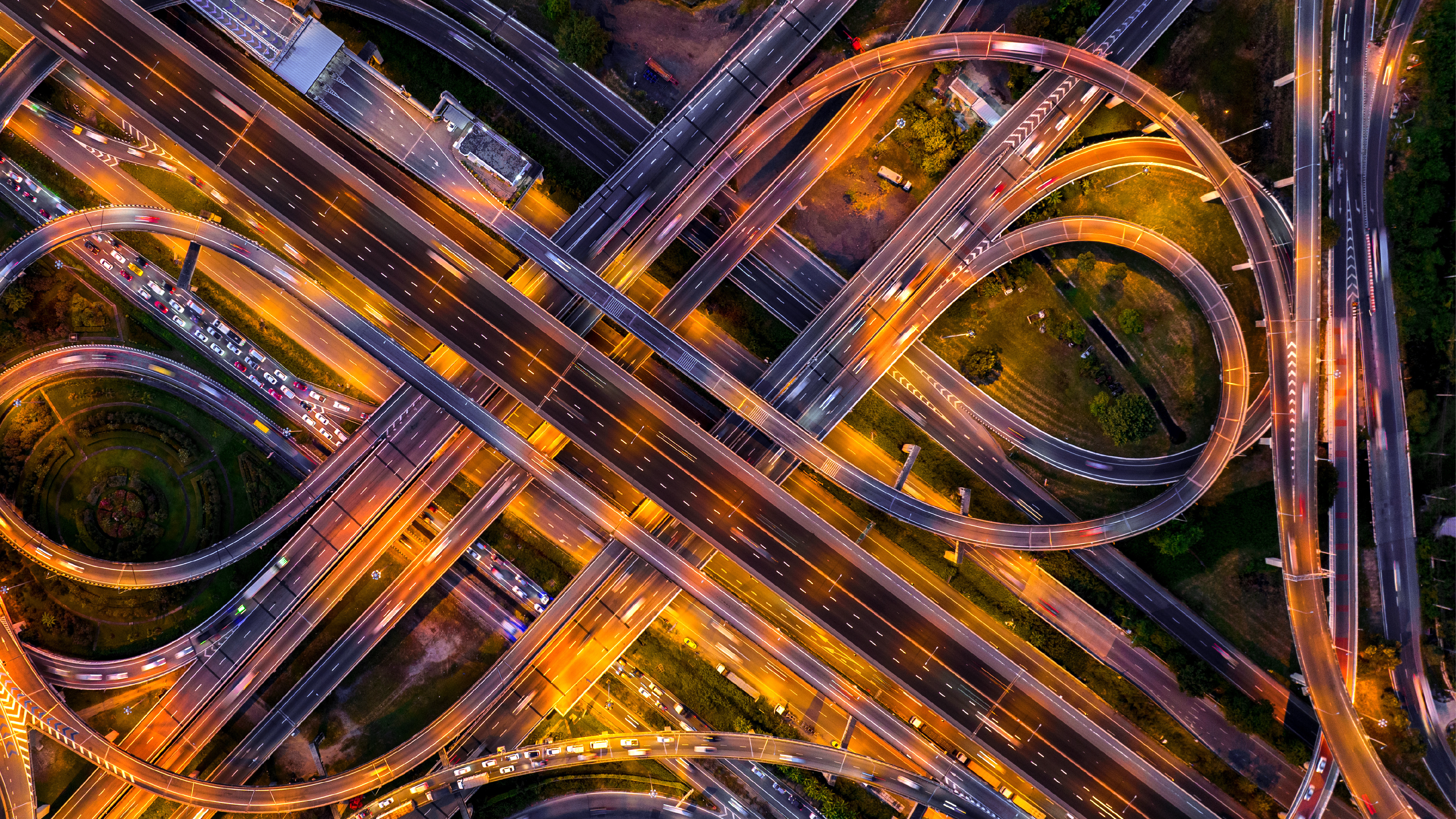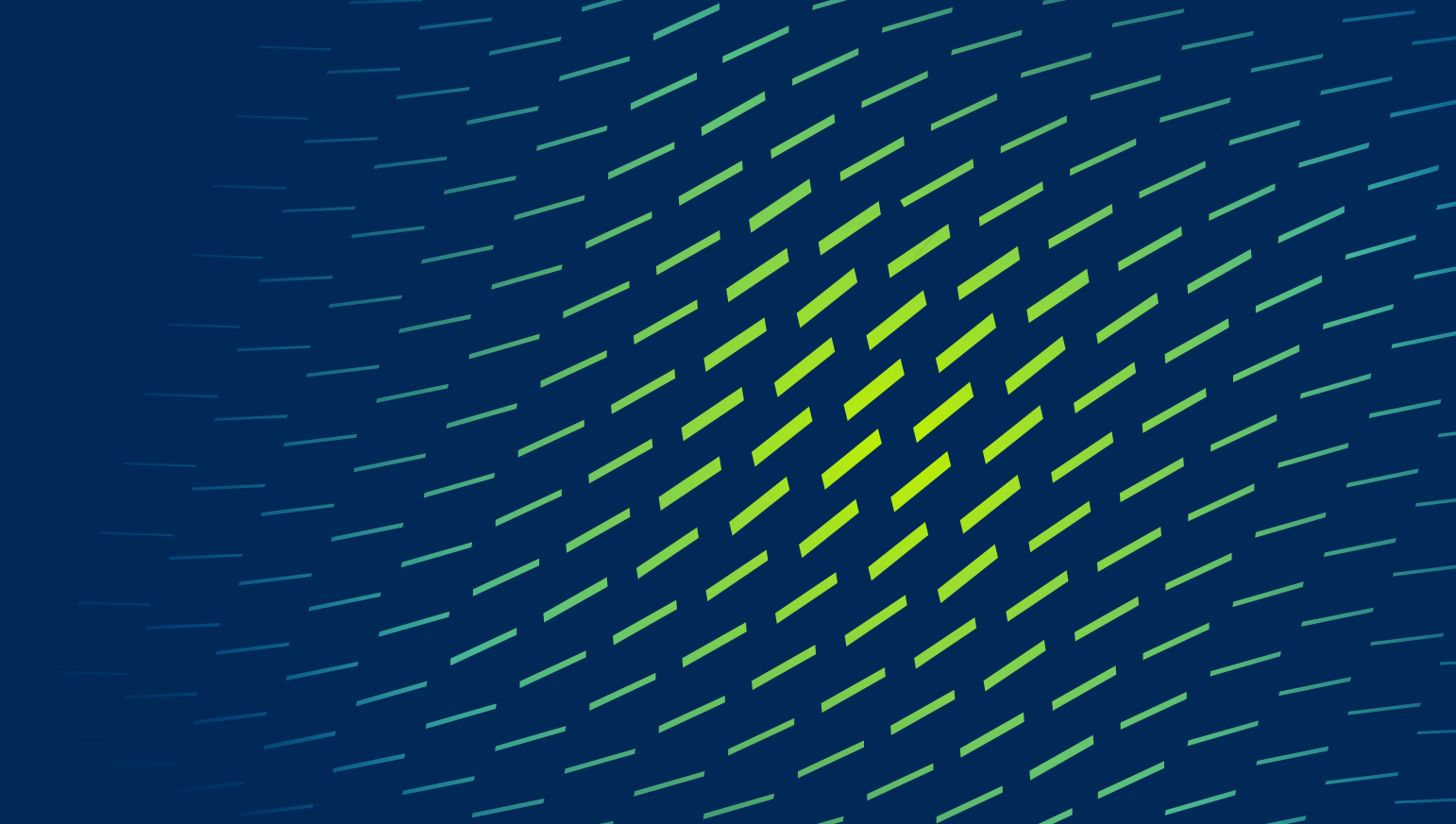Your trusted Oracle Cloud implementation and services partner
Connect planning motions across finance, operations and HR. Trust our 25+ years of experience as an Oracle partner to help you streamline processes, make more informed decisions, and even better – anticipate what’s next.
Our industry experience spans healthcare, financial services, retail, manufacturing, life sciences, high tech and more – with results including rapid, yet thorough, digital solutions deployment and managed services support. From implementation to advisory to managed services, we’ve got you covered.