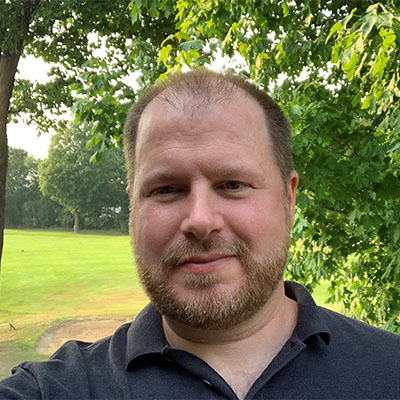A common problem that Strategic Modeling users have been encountering is a compatibility issue between their Strategic Modeling Excel Add-on and their EPM Cloud instance. When this occurs, Strategic Modeling users will get either a warning message or an error message depending on the degree of incompatibility. This post provides background on the different types of warning/error messages received, their meaning, and the steps to resolve.
Background
The Strategic Modeling module within Oracle’s EPM Cloud platform has both a web user interface (UI) and an Excel user interface. The Excel UI requires a desktop software installation that provides an add-on to Excel. This is a great way to interact with Strategic Modeling; however, the software install needs to be updated on a regular basis or it will become incompatible with the Strategic Modeling models saved in the cloud.
Oracle provides monthly updates to their cloud software which is deployed to TEST instances on the first Friday of the month and then deployed to PROD instances on the third Friday of the month. The Strategic Modeling Excel add-on is also released on the same monthly cadence but is not automatically deployed to a users’ machine and therefore must be manually installed by individual users or packaged and deployed by their IT departments.
Warning and error messages
Oracle has introduced a helpful warning message that notifies you when your Strategic Modeling client install is out-of-date with the version running on the EPM Planning instance that you are connecting to.
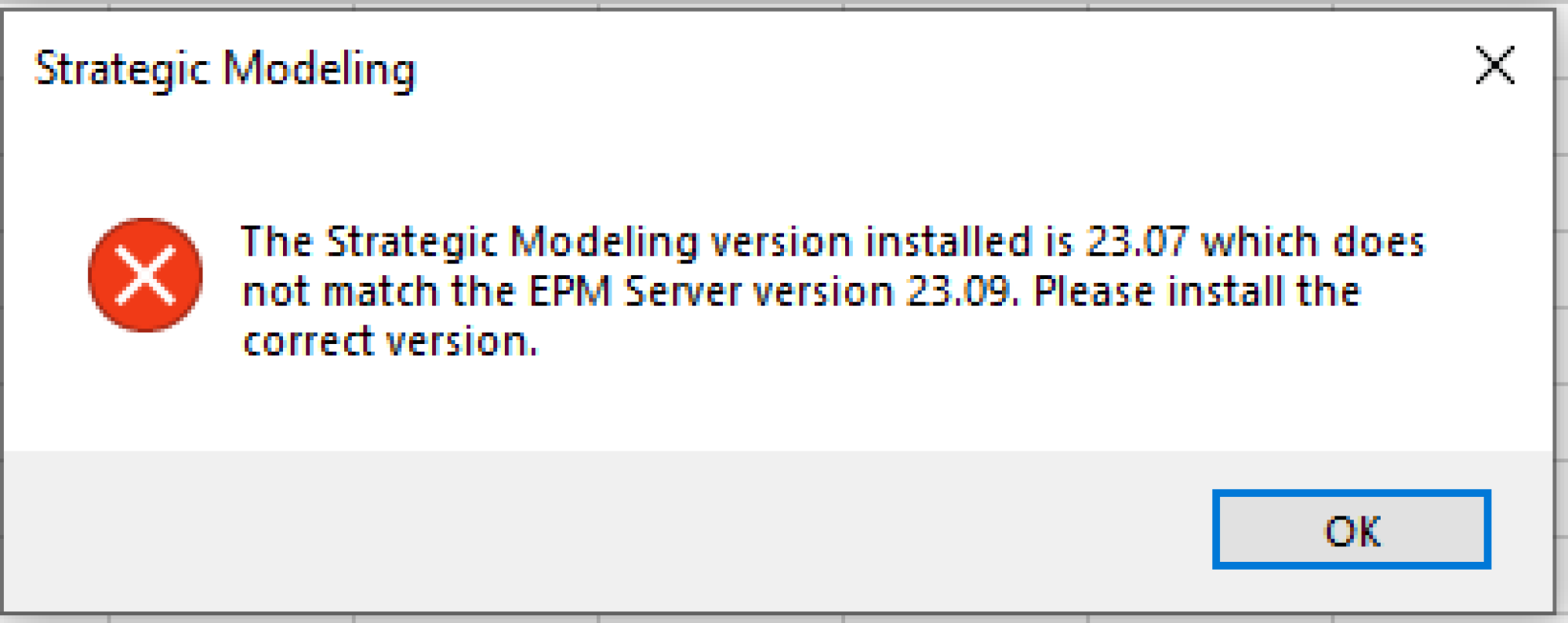
While not usually necessary, it’s generally best to update your Strategic Modeling add-on to the latest version to allow you to benefit from any bug fixes or enhancements that have been recently released. If you do nothing, you will continue to get these warning messages every time you connect to your Oracle EPM Cloud instance but are not prevented from using your Strategic Modeling add-on.
Occasionally (around 1-2 times per year), Oracle releases a new version that results in a schema change to the underlying code base in the Strategic Modeling client. When this happens, you will not be able to open your SM models using the Excel add-on until you have updated to the latest version. Instead, upon attempting to do so, you will receive the following error message: HSF13499: Unable to load file: :Alcar Chart of Accounts. An unnamed file has a bad format.
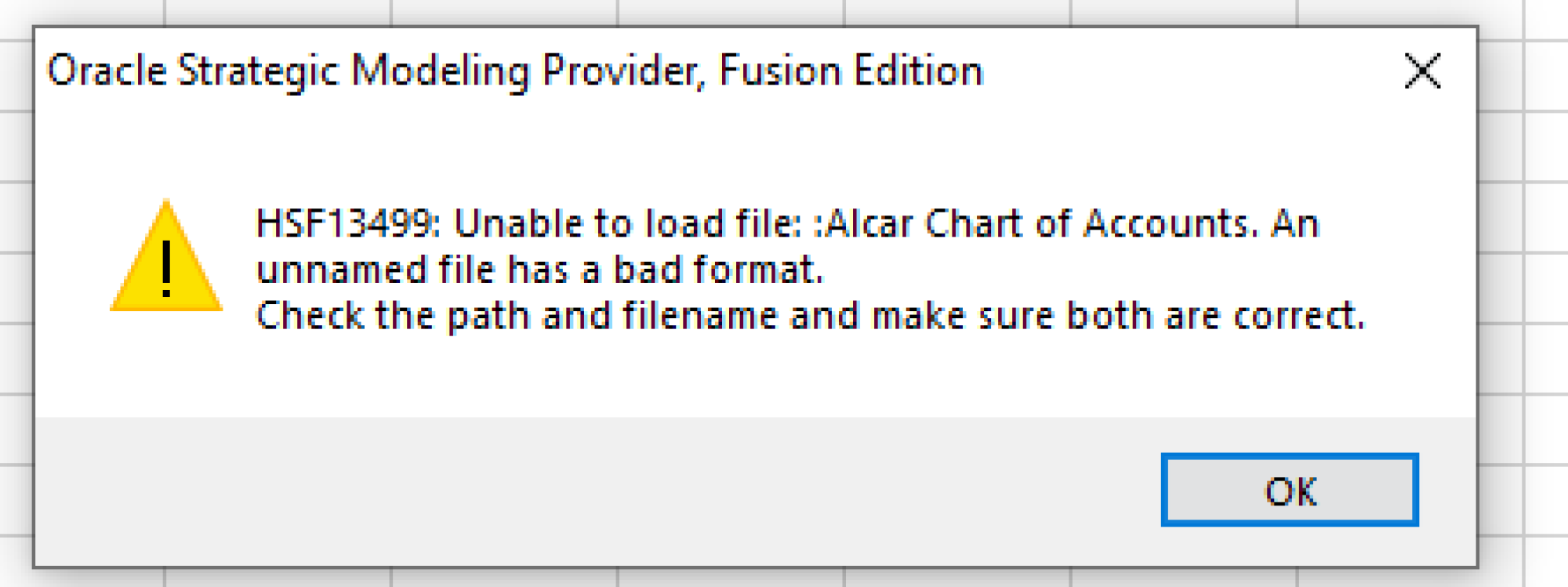
This error message cannot be ignored or worked around. Upon receiving this error message, you will have to install the latest version if you want to utilize the Strategic Modeling client.
In addition to Oracle’s version messaging, you can also proactively check what version of the Strategic Modeling extension or add-on you have installed by going to the Smart View ribbon in Excel and clicking on Options. Under Extensions, it will display the version of Oracle Strategic Modeling that you have installed on your local machine:
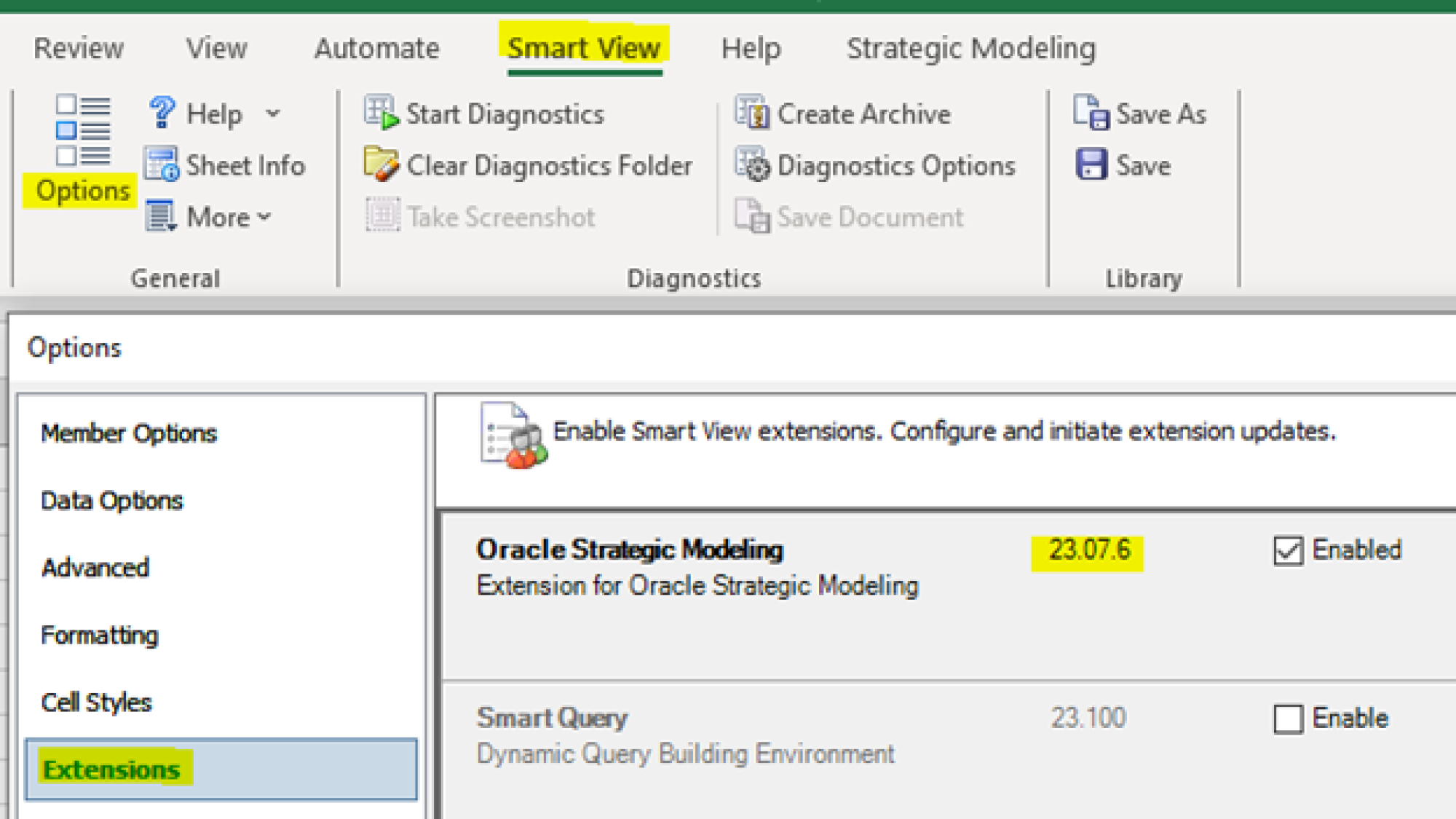
Oracle presents the version in the following format: Year.Month.Day. In the example shown in the screenshot above, “23.07.6”, represents the July 2023 release of Strategic Modeling. If you are working in a TEST instance, that will be the most recent version of the software until next month’s release drops on the first Friday of that month.
Resolution
If you find your software version incompatible or out-of-date, you will need to update your Strategic Modeling to the latest version that can be downloaded from the web user interface of your Oracle EPM Cloud instance. Here are the steps to resolve this issue:
1. Download new Strategic Modeling extension/add-on
- Go to the Home Page of your Cloud Instance
- Click on your username in the upper right-hand corner
- Choose Downloads…
- Scroll down to Strategic Modeling
- Download to your local machine
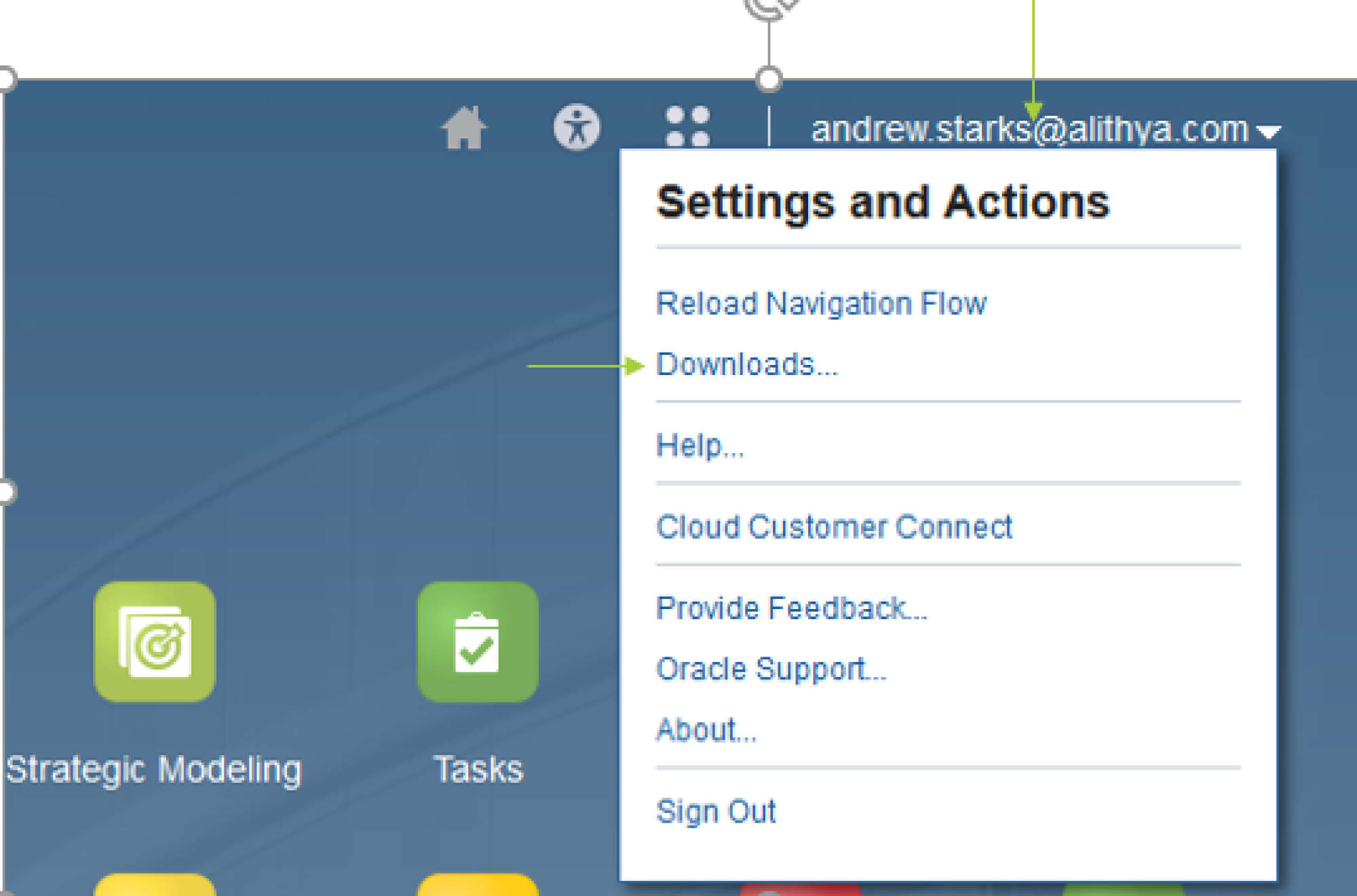
2. Install new Strategic Modeling extension/add-on
To install the new version of Strategic Modeling, double click on the StrategicModeling.exe that you downloaded in the previous step. The InstallShield Wizard will detect the previously installed version of Strategic Modeling and allow you to perform an upgrade.
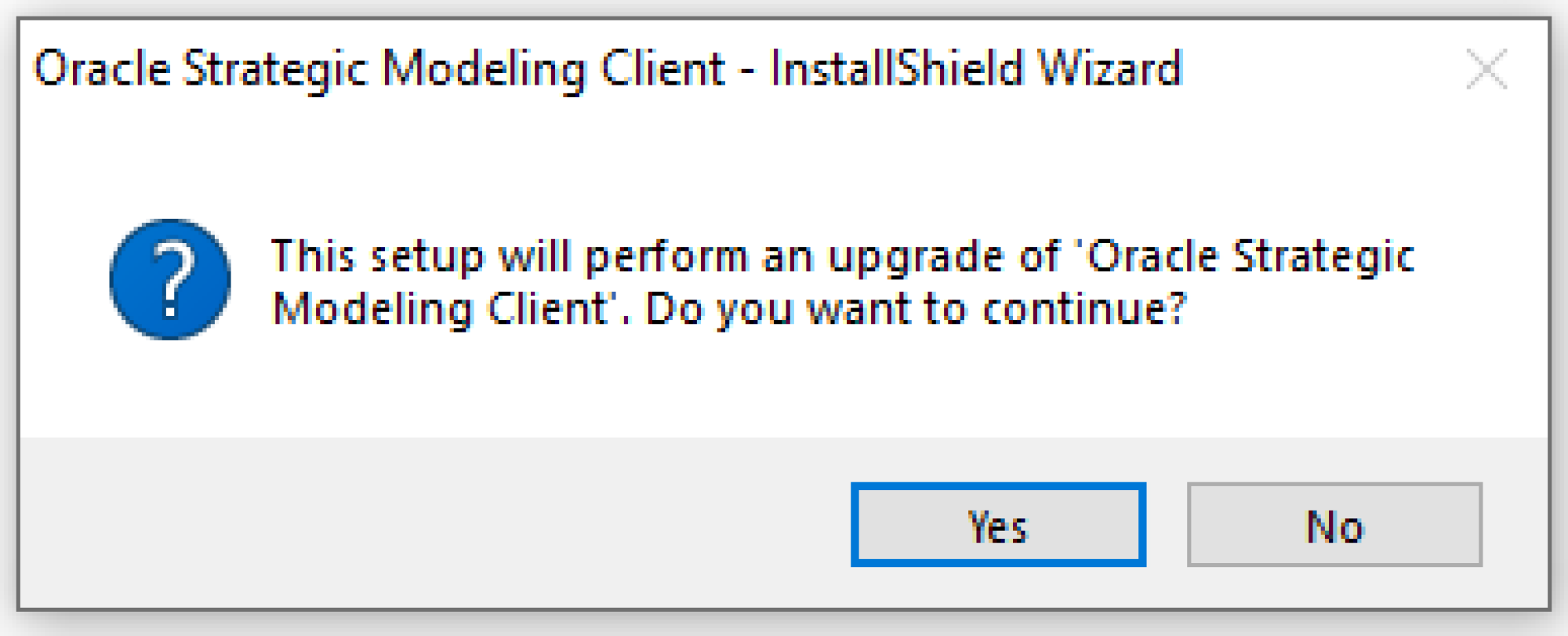
3. Complete all install wizard steps
You can accept all of the default options provided by the install wizard and next through until the upgrade is complete.
For comments, questions, or suggestions for future topics, please reach out to us at [email protected]. Visit our blog regularly for new posts about Cloud updates and other Oracle Cloud Services such as Planning and Budgeting, Financial Consolidation, Account Reconciliation, and Enterprise Data Management. Follow Alithya on social media for the latest information about EPM, ERP, HCM, and Analytics solutions to meet your business needs.